Nowadays, almost everyone uses Instagram. The concentration of this article is how to disable Instagram. You may want to disconnect yourself from social media for a little while. And do not want others to see, check, or search for you. The application will not allow you to delete it from the smartphone or tab. You need access to your computer. Also, deleting the whole account may lead you to lose many things. So, the best way to distance yourself is by disabling it. As you can access it whenever you want without losing any data.
Contents
How to disable Instagram?
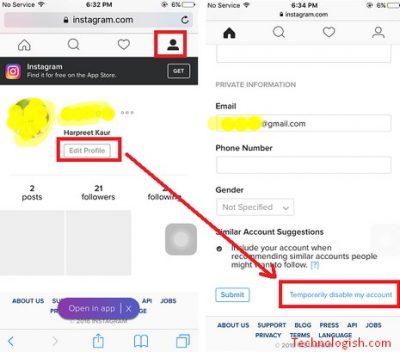
Many people have this question, how to disable Instagram. But, they do not know how to do it. I will discuss the easiest way to help you do this. Read the steps below for instructions.
Step 1- Access the account using a smartphone browser
First, take your smart device and tap on the browser. You can also do this from your computer or laptop. The process is the same. Go to the Instagram website by typing www.instagram.com. You can Google it or type in the search bar. Both ways will take you to a login page if you are not logged in before. Now, log into your account by using your Instagram ID and password.
Recommended: How To Change The Resolution In Different Windows
Step 2- Profile icon
Now, look for the profile icon that looks like a person. It is in the bottom menu on the right side same as it is in the app. Click on it and it will take you to your profile.
Step 3- Temporarily disable my account
In your Instagram profile, scroll down to the very end. On the bottom right side, you will see “Temporarily disable my account”. Tap on the link. It will take you one step closer to how to disable Instagram.
Step 4- Give reasons for disabling
As you tap the link, a new window will open where you have to select some reasons. You do not have to be 100% honest. It is a small procedure for feedback. The page will contain many options. Select the one that best suits you.
Step 5- Re-enter your password
To further continue the process, you need to re-enter the password. It is for security purpose and shows that you are disabling it with full concern.
Step 6- Disable the account
After re-entering your password, look below. You will see an option written, “Temporarily disable account”. Tap on it. It will ask for another confirmation. Press Ok. Now, you have disabled the account and it will sign you out of it. The other linked devices will also log out.
Recommended: Pop-up Blocker In Chrome And Guide On How To Disable
Step 7- Enabling the account
You may feel like you want to start using Instagram again. So, to restore back all the information you only have to log in to your account. Everything will be the same as before.
Final words
As you go through the article, how to disable Instagram temporarily should seem easy. Permanent deletion of the account is no solution. You cannot restore any likes, comments, videos, or photos. So, disabling is the better option for disconnecting yourself for a little while. In this way, you can save the data and get back to it whenever you want.
TAKE A BREATH
Comments your view.
No one becomes poor by sharing!!! share knowledge… share it…




Leave a Reply